Want to know how to transfer files from phone to PC using SHAREit? This guide has you covered!
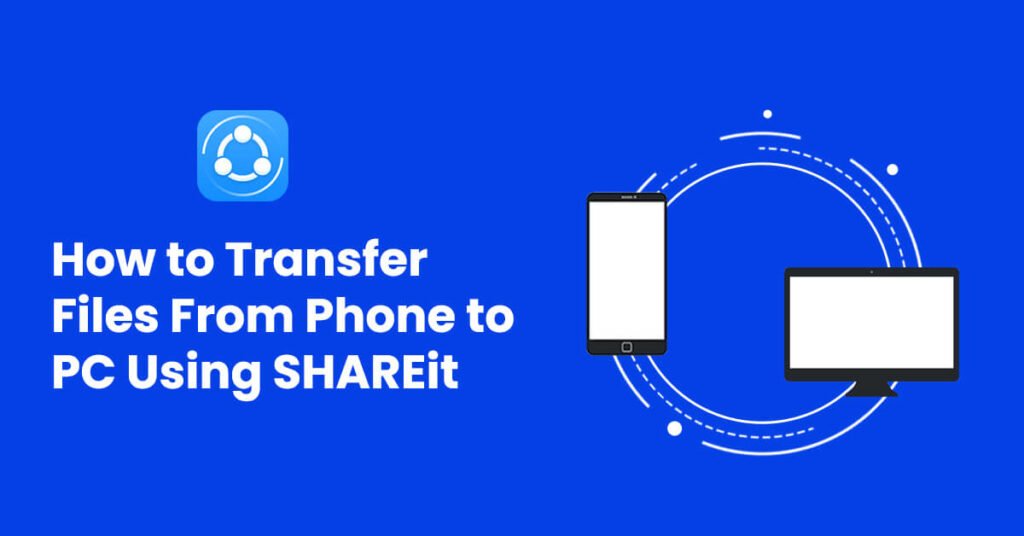
Transferring files between a phone and a PC can be a hassle, but with the help of SHAREit, it becomes a seamless and efficient process.
SHAREit is a popular file-sharing application that lets you transfer various types of files, including photos, videos, documents, and more, between your Android device and PC.
In this guide, I’m going to show you how to transfer files from your PC to Android and vice versa using SHAREit.
So without further ado, let’s get started!
How to Transfer Files From Phone to PC Using SHAREit
Follow the steps below to transfer files from Android to PC using the SHAREit app:
- First, download the SHAREit app on both of your devices. Click here to download SHAREit for PC. To download SHAREit APK for Android, click here.
- Once you have installed SHAREit on both devices, open the app on both your PC and Android device.
- On your PC, you will see the SHAREit app interface. On your Android device, you will also see the SHAREit app interface.
Please Note: Make sure both devices are connected to the same Wi-Fi network.
- Tap on “Send” on your phone to transfer a file from your phone to your PC.
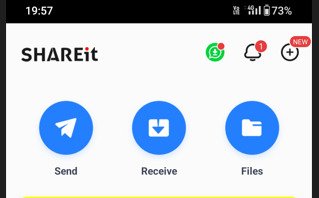
- Then click on the Menu icon (three horizontal bars) and choose the Connect to PC option.
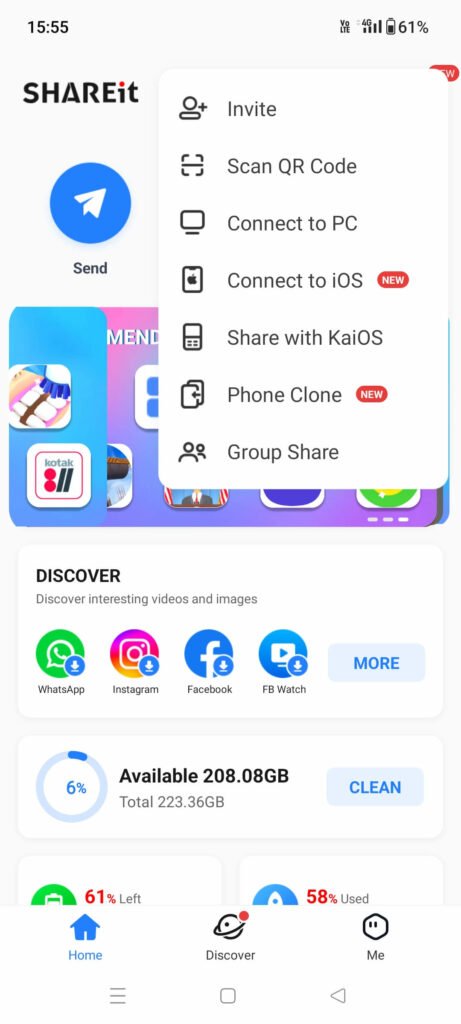
- After that, open SHAREit on your computer and scan the QR code using your phone to connect both devices.
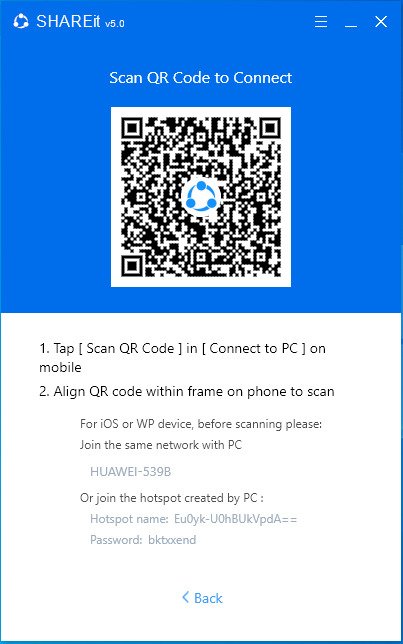
- Once both devices are connected, click on the file icon on your phone and select the file you want to transfer. You can choose a PDF file, images, photos, videos, and any other files.
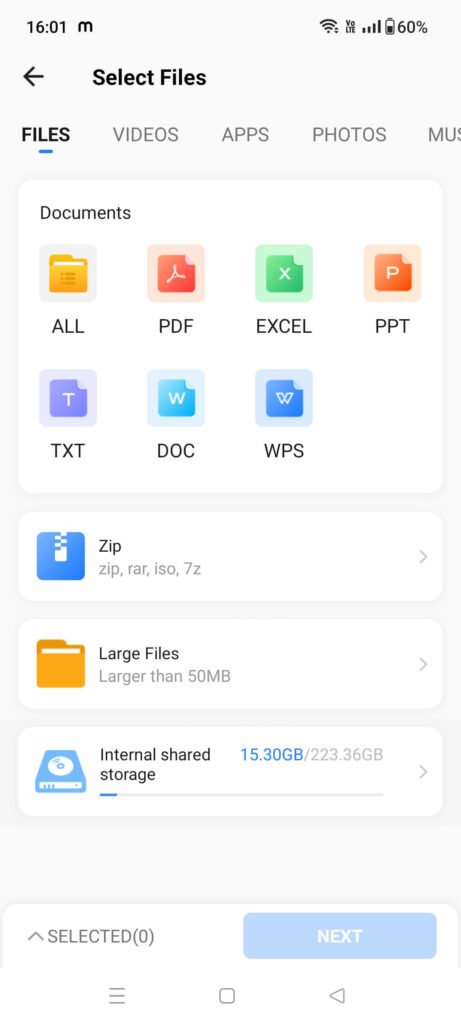
- Once you have selected all the desired files, tap the blue “Send” or “Next” button located at the bottom right corner of the screen. Then the file transfer will automatically start.
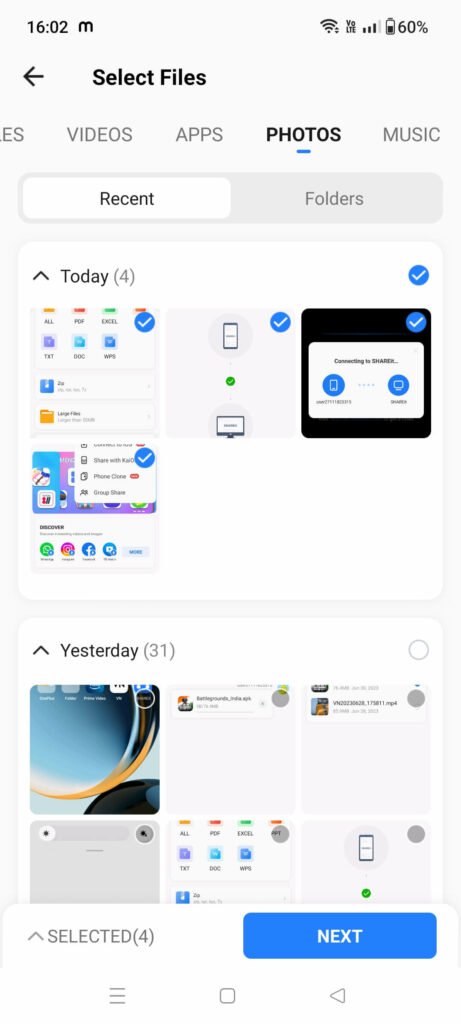
- Once the transfer is done, click Disconnect.
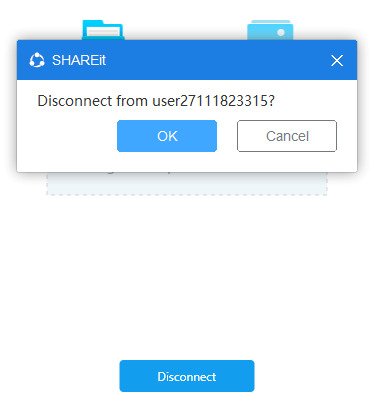
Alternatively, you can connect your Android device to your PC using another method. Here’s how:
- On the SHAREit app, tap on the horizontal lines at the top and select “Connect to Android Device.”
- After that, tap the top-right menu on your Android device and choose “Connect to PC.”
- The app will identify your PC, and you can tap on its name to establish the connection.
- Once the connection is established, you can select files on your Android device and tap on “Send” to start the transfer. For example, you can choose multiple photos from your WhatsApp gallery.
- The selected files will begin transferring to your PC. Once the transfer is complete, click on “Finish.”
That’s simple! The files you selected on your Android device will be transferred to your PC using the SHAREit app. You can now access them on your PC and use them as you need.
How to Transfer Files From PC to Phone Using SHAREit
If you’re looking to transfer files between your PC and Android device using SHAREit, the process works in the same way as sending files from phone to PC.
The only difference is that you click “Send” on your computer and “Receive” on your mobile device.
The advantage of this method over Bluetooth is that it’s really fast. Additionally, you won’t need to enter any security codes to pair the devices, making the process even more convenient.
Additional Features of SHAREit
Apart from file transfer, SHAREit offers additional features that enhance your experience:
- Play To: This feature lets you run images on your Android device and see them on the desktop.
- Control PPT: Using this feature, you can run PowerPoint presentations on your PC using your Android device.
- Remote: It allows you to remotely control your Windows PC using SHAREit.
- Backup: SHAREit also provides the option to take backups of your files, ensuring you have a copy stored securely.
Conclusion
SHAREit makes it easy to transfer files between your phone and PC.
In this tutorial, we explained how to transfer files from your phone to your PC and vice versa using SHAREit. By following these steps, you can easily share files between your PC and Android device.
Also, SHAREit offers various features to enhance your file-sharing experience. So download SHAREit today and enjoy seamless file transfers between your devices.